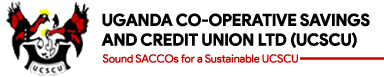HOW DETERMINE IF YOUR WHATSAPP ACCOUNT HAS BEEN COMPROMISED
To determine if your WhatsApp account has been compromised, look for these signs:
- Unusual Messages: If your contacts report receiving spam or phishing messages from your account that you didn’t send, it could be a sign of hacking.
- Unknown Contacts: New contacts appearing in your list that you don’t recognize may indicate unauthorized access.
- Profile Changes: Check for any changes to your profile picture, status, or other account settings that you didn’t make.
- Login Notifications: Look for notifications about new logins or devices accessing your account.
- WhatsApp Web Sessions: Go to WhatsApp Web in your app settings and check for any active sessions you don’t recognize. Log out of all devices if you see any unfamiliar activity.
IF YOU SUSPECT YOUR ACCOUNT HAS BEEN HACKED, HERE ARE STEPS TO SECURE IT:
- Log Out of All Devices: Use the WhatsApp Web option to log out from all devices.
- Enable Two-Step Verification: This adds an extra layer of security by requiring a PIN when registering your phone number with WhatsApp again.
- Update Your Passwords: Change your email and other related account passwords to prevent further access.
- Contact WhatsApp Support: If you can’t regain control, contact WhatsApp support for assistance.
Stay vigilant and regularly monitor your account for any suspicious activity. If you have any more questions or need further assistance, feel free to ask!
ENABLING TWO-STEP VERIFICATION ON WHATSAPP
Enabling two-step verification on WhatsApp adds an extra layer of security to your account. Here’s how you can set it up:
- Open WhatsApp: Launch the app on your phone.
- Go to Settings: Tap on the three dots in the top right corner (for Android) or the gear icon at the bottom right (for iOS).
- Select Account: Tap on the “Account” option.
- Choose Two-Step Verification: Tap on “Two-step verification” and then “Enable”.
- Set a PIN: Enter a six-digit PIN that you will remember and confirm it.
- Add an Email Address: Enter your email address for recovery purposes (optional but recommended) and confirm it.
Once enabled, you’ll need to enter this PIN whenever you register your phone number with WhatsApp again.
If you have any more questions or need further assistance, feel free to ask!